Popular Pages
SSTP VPN Setup Tutorial for Windows 8
Setting up SSTP VPN access under Windows 8 is simple. The following instructions go step-by-step through the creation process of a SSTP VPN connection.
Note that some VPN providers offer their own desktop clients, which means you won't need this setup process. For example, TunnelBear, HideMyAss and proXPN both offer their own desktop applications for connecting to their VPNs and selecting VPN server locations.
-
Press the Windows key, type Virtual Private Network, click the Settings category, and select "Set up a virtual private network (VPN) connection" option.
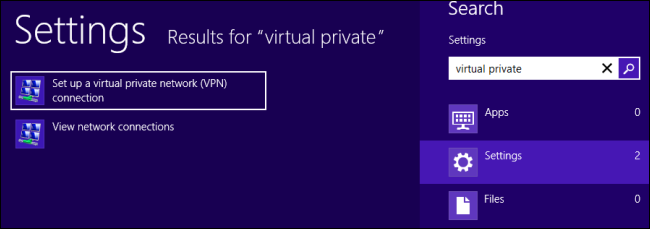
-
Enter the address of your VPN server in the Internet Address field. You can enter an address like pptp.vpntutorials.com or a numerical IP address, depending on the server information given to you by your VPN provider.
Then enter the description of your VPN on the Destination name field - this can be anything you like. It's only used to help you remember which VPN connection is which.
You can get the hostname or IP address from your VPN provider. You can also get a free vpn account from our free vpn page if you just want to test this vpn tutorial..
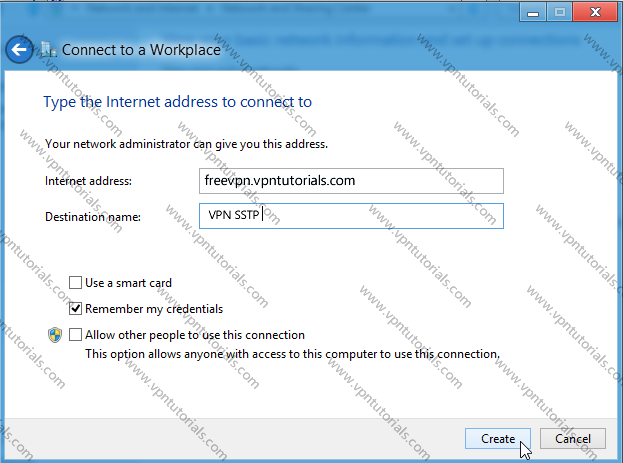
-
Click on the monitor icon on the bottom right-hand corner.
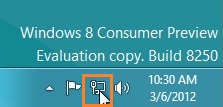
-
Right click on the VPN Connection name you created where in our case is VPN SSTP connection, and choose Properties from the menu.
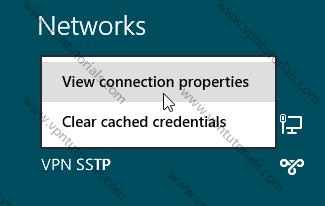
-
Under Security Tab for Type of VPN select "Secure Socket TunnelingProtocol (SSTP)" and check "Allow these protocols" then check "Microsoft CHAP Version 2 (MS-CHAP v2) and "Challenge Handshake Authentication Protocol (CHAP)". After changing those setting click the Ok button.
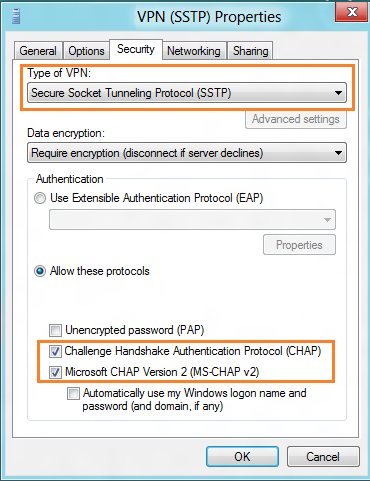
-
Almost done, Click again on the monitor icon on the bottom right-hand corner, find VPN SSTP connection and click connect.
Type your VPN username and password and click OK.
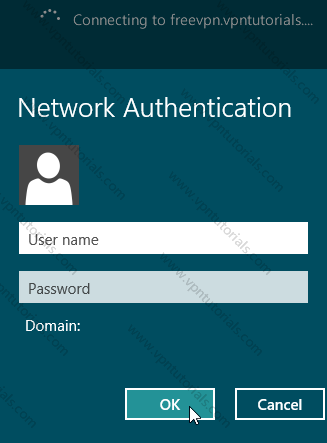
-
Wait for the Connected sign to appear.
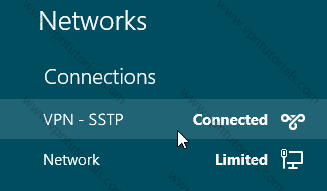
- Once connected you can check your IP in this page to check on your new IP address.
More tips
-
To access the Network pane in the future, click the network icon in the system tray or open the charms bar, select Settings, and select Network.
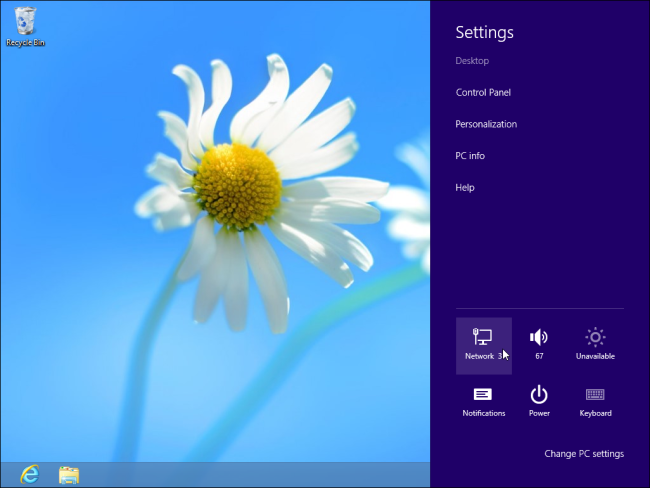
-
To connect or disconnect from a VPN, select it in the Network pane and use the Connect or Disconnect buttons.
-
To remove a saved VPN connection, press the Windows key, type View network connections, select the Settings category, and click the View network connections option. Right-click a VPN Connection and select Delete to remove it.
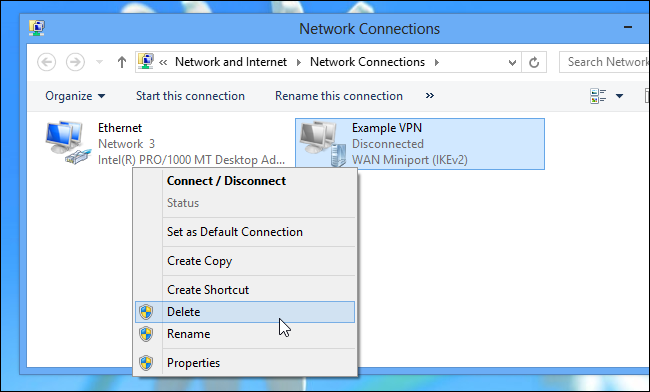
Congratulations! You have finished setting up PPTP on your Windows 8 OS. If you have a question do not hesitate to create a new post on our support forum.
